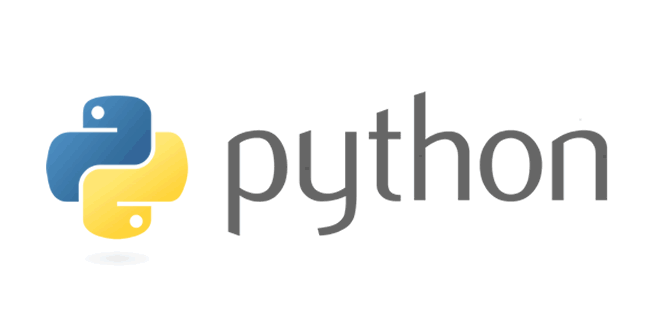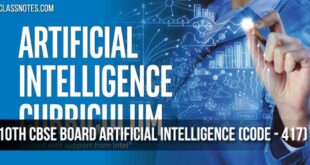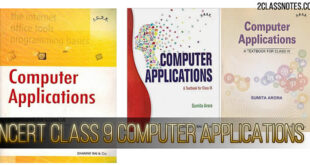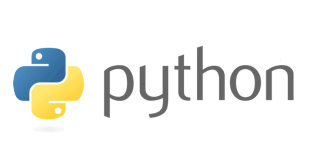In this post, I am going to discuss How to install Python (32 bit / 64 bit) in your computer (Windows 10 OS, Windows 7). To install the python you have to download the python from python.org. Python is free and Open-source. You can also find its source code on the internet.
In this website you will find the different versions of the Python, so you have to choose the latest version every time.
Step 1:
- Firstly click on this link Download Python (https://www.python.org/).
- Now you will see this web Page:
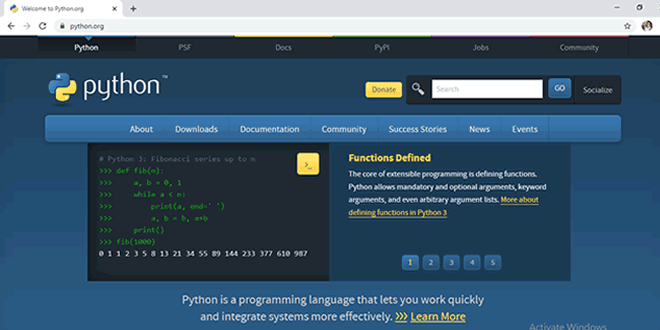
Step 2 (Download for 32-bit Windows):
- Now click on the “Download” option.
- Now you will find “Download for windows” click on”Python 3.*.*” (Latest Version).
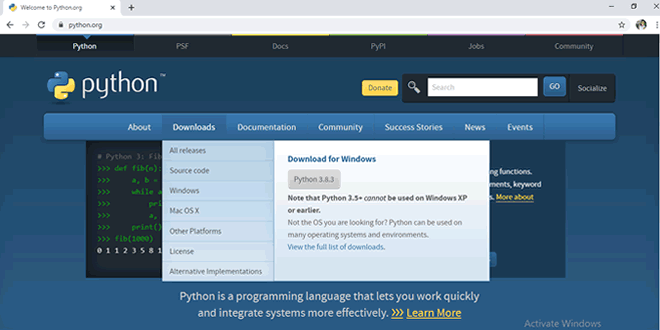
Step 3 (For 32 Bit Operating System):
- After the click, you can see on .exe file is downloading.
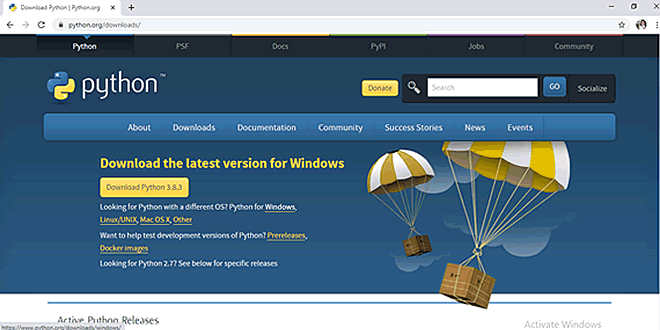
Step 3 (For 64-bit Operating System):
- If you want to download Python for “64-bit windows” then scroll down in the page then you will find heading files. Then click on this link “Windows x86 64 executable installer“.
- This will download a 64 bit Python installer.
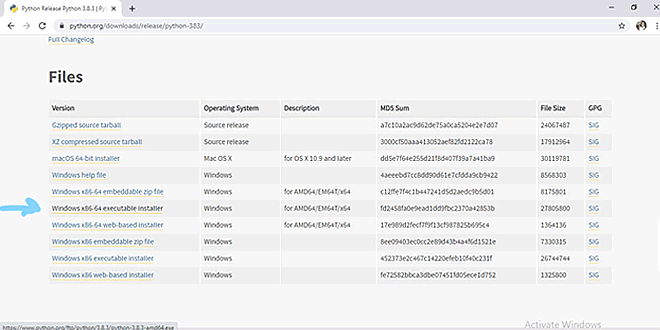
Step 4:
- Click on the Installer.
- Now, you can see pop up Window, so click Yes the button.
Step 5:
- After clicking Yes, you will see the window as shown below. Tick “Add Python 3.* to Path“. This will help you access python from anywhere in your windows OS.
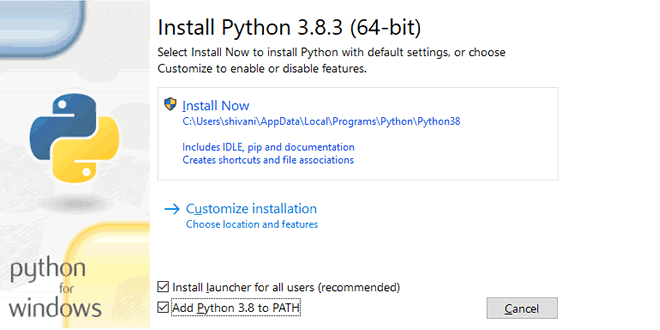
Step 6:
Now you will find that the Python is installing. Let the Installation finish.
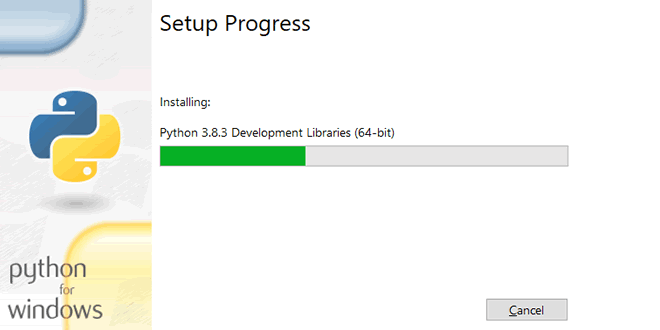
Step 7:
After Successful installation, you will get the following message. That means the Python installation is successful.
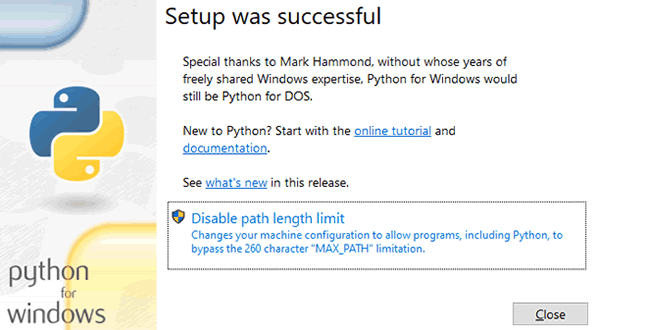
Step 8:
Now you can go to start and search Python, you will find the python in your windows. Now you can access the Python from there.
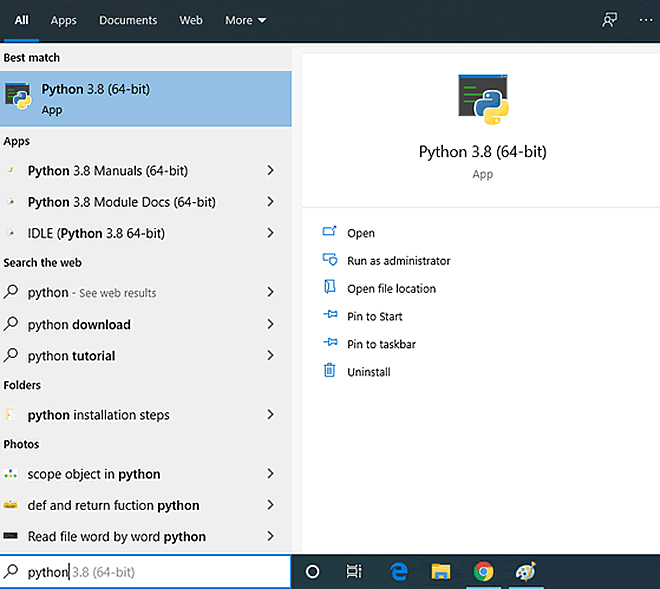
 Class Notes NCERT Solutions for CBSE Students
Class Notes NCERT Solutions for CBSE Students